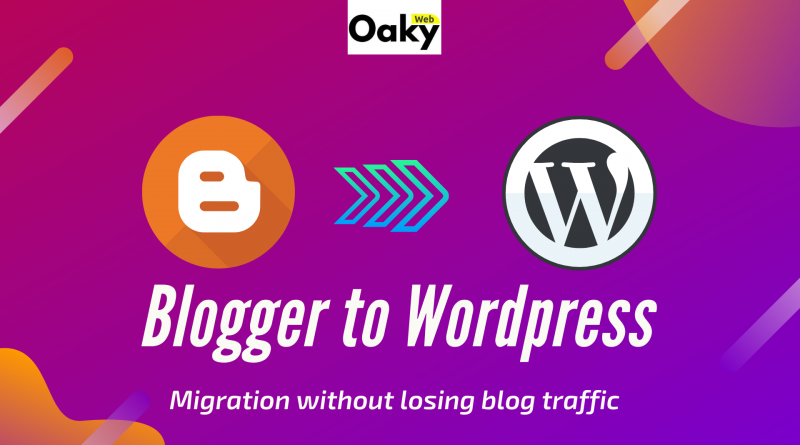How to Migrate your Blog from Blogger to WordPress Without Losing Traffic?
Most of the people start their blogging journey with blogger.com (blogspot) but these days blogspot seems outdated as it has various limitation and if you want to take your blog to next level you should move to your website platform like WordPress.
With WordPress you can have better control on content, theme, hosting and on your data. But the toughest decision is how to migrate your blog from blogger to a content management system like WordPress as it is the most common and easy way to manage a website.
There is a fear that migration from blogger to WordPress would lose traffic and search engine ranking. It is true to some extend but it is possible to maintain website traffic while moving blog to WordPress. there is an export function in blogger which can help you to export all your content. Then WordPress allow to import content from blogger. We will explain here how to do that because there is much more involved in this.
Register A Domain & Domain Mapping
First you should book a website domain name from any of the domain registrar, Like: Godaddy, ENOM, Network Solutions, Net4 India etc.. Then you need to update your DNS(Domain Name Server) records to point to WordPress.com.
You can log into your account at your domain registrar and replace any existing name servers with these three DNS records:
-
ns1.wordpress.com
-
ns2.wordpress.com
-
ns3.wordpress.com
If you have trouble, your domain registrar can help.
If your domain is registered with GoDaddy, you may see an option to Connect Your Domain which can configure the DNS changes for you.
1. Log in to your GoDaddy Domain Control Center.
2. Click on Connect Your Domain
3. In the upper right-hand, click on your name to get a drop-down menu.
4. Select My Products from the drop-down menu.
5. Under the Domains section, you should see your domain listed.
6. To the right of the domain, you will have options available. Click the DNS button.
7. Scroll down to the Nameservers section, and click on Change.
8. Select the option Enter my own nameservers (advanced).
(This may be in the lower left-hand corner of the page.)
9. Enter your WordPress name servers in the spaces provided for the primary and secondary nameservers.
10. Click Save or Connect to finalize the changes..
Export from Blogger
first, you will need to export your posts from Blogger. but before that you should take a backup of your content. let us start with this
1. log in Blogger
2. go to Settings > Other
3. in import & Back up > select Back up Content > Save to your computer
This will generate an .xml file with all your blog content. This file will be downloaded automatically to your device.
Import to WordPress.com
Log in to WordPress.com
Go to Tools > Import in the sidebar
Import > here u will see a list of several blogging platform you want to import content form.
Select Blogger > Click the Install Now button > Run Importer
On the Import Blogger page, press the Choose File button
Run Importer > Choose the .xml file you have saved and Upload it
Once the importer processed the uploaded file, click the Start Import button
Now you will be asked to reassign the authors of the imported items to an existing user on your WordPress.com site before the import process gets going.
You can either set up new users or assign the imported articles to existing users.
Assign the author, fill out the user information and click Submit
WordPress will now import all content from the Blogger export file to your WordPress site. You can view the content by visiting Posts
Hurry! All the blogger posts, comments and categories are now on your WordPress site.
But it is not over yet. Most important task in moving any website is to set up redirection to redirect your traffic preserving SEO of old blog. here, WordPress Redirection plugin can help you.
Redirect Your Blogger Traffic to WordPress
The task here is to modify your WordPress URL structure or permalinks so it is as close to Blogger’s format as possible, so your search engine optimization (SEO) benefits are not lost.
On your WordPress dashboard
settings> permalinks, change your permalinks to match with BlogSpot permalinks
Upon activation of Blogger to WordPress Redirection you need to visit
Tools > Blogger to WordPress Redirection page > click on the Start Configuration > press Get Code > Copy the generated code
It will now generate a code snippet that you need to properly redirect users from your Blogger blog to your new WordPress site.
Next, head to your Blogger Dashboard > Theme
In the Edit Theme HTML, replace the whole code with the generated code > Save theme
Now you blog posts have been migrated to WordPress and you can start working on new design theme of your website. Let’s give your blog a new look and upgrade it. If you find any difficulty in doing that please get in touch with Oaky Web team at [email protected]